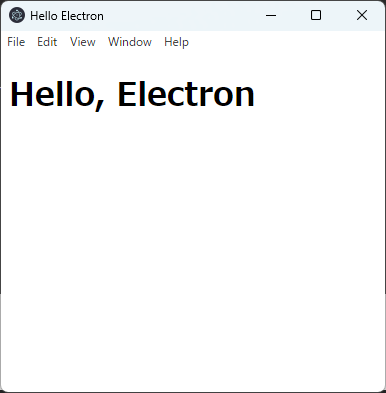Electron とは?
Electron は、JavaScript、HTML、CSS によるデスクトップアプリケーションを構築するフレームワークです。
「 Hello, Electron 」アプリの作成
Electron のアプリケーションを作成するためのディレクトリを作り、作成した electron ディレクトリに移動します。
mkdir electron
cd electron
npm init「 npm init 」を実行すると 次のようなメッセージが表示されます。
This utility will walk you through creating a package.json file.
It only covers the most common items, and tries to guess sensible defaults.
See `npm help init` for definitive documentation on these fields
and exactly what they do.
Use `npm install <pkg>` afterwards to install a package and
save it as a dependency in the package.json file.
Press ^C at any time to quit.package.json ファイルを作成するために次の項目の入力を求められますが、入力せずに Enter を押して進めてかまいません。package.json ファイルは、後から変更できます。
package name: (electron) electron_app
version: (1.0.0)
description:
entry point: (index.js)
test command:
git repository:
keywords:
author:
license: (ISC)
About to write to D:\electron\package.json:上記のように進めた場合、次のような内容の package.json ファイルが作成されます。
{
"name": "electron_app",
"version": "1.0.0",
"description": "",
"main": "index.js",
"scripts": {
"test": "echo \"Error: no test specified\" && exit 1"
},
"author": "",
"license": "ISC"
}electron のパッケージをインストールします。
npm install electronpackage.json ファイルの内容を次のように変更します。
{
"name": "electron_app",
"version": "1.0.0",
"description": "",
"main": "app.js",
"scripts": {
"start": "electron",
"test": "echo \"Error: no test specified\" && exit 1"
},
"author": "",
"license": "ISC",
"dependencies": {
"electron": "^29.1.6"
}
}electron ディレクトリの中に、「 index.html 」と「 app.js 」ファイルを作成し、それぞれ次のようにファイルを変更します。
index.html
<!DOCTYPE html>
<html>
<head>
<meta charset="UTF-8" />
<meta http-equiv="Content-Security-Policy" content="default-src 'self'; script-src 'self'"/>
<title>Hello Electron</title>
</head>
<body>
<h1>Hello, Electron</h1>
</body>
</html>app.js
const { app, BrowserWindow } = require('electron')
const createWindow = () => {
const win = new BrowserWindow({
width: 800,
height: 600
})
win.loadFile('index.html')
}
app.whenReady().then(() => {
createWindow()
app.on('activate', () => {
if (BrowserWindow.getAllWindows().length === 0) {
createWindow()
}
})
})
app.on('window-all-closed', () => {
if (process.platform !== 'darwin') {
app.quit()
}
})最後に、コマンドを実行してアプリを起動してみます。
npm start app.js次のような画面が表示されれば成功です。